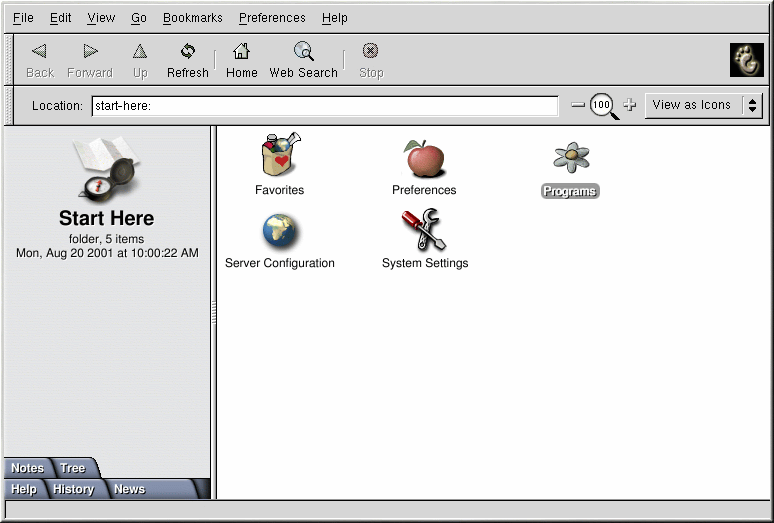Using the Start Here Icon
The Start Here screen was designed to hold all of the tools and applications you need to access when using your system. From your favorite applications to system configuration tools, the Start Here window provides a central location.
You may access the Start Here page at any time by clicking on the desktop icon labeled Start Here or by selecting Start Here from the Main Menu.
The Start Here screen includes icons that allow you to access your favorite applications, desktop preferences, Main Menu items, server configuration tools, and system settings.
You may want to add your own favorite applications to the Favorites section off of the Start Here area. To add an application to the Favorites section, select the application from the Main Menu, click on it with your right mouse button, and select the Add this to Favorites menu item from the pop-up menu. You will see an icon for the application in the Favorites section immediately.
Customizing GNOME
Within the Start Here area you can select the Preferences icon to configure your GNOME desktop. Once selected, you will be presented with a wide selection of options for configuring your desktop. Below you will find a list of a few of the configuration options and tools in each area.
- Desktop
This contains items which are associated with the appearance of your desktop. For example, you may configure your background, panel, and screen saver.
- Multimedia
In this section you will be able to configure the system sounds associated with various functions. For example, if you would like to have a sound play when you log in to GNOME, you will set that here.
- Peripherals
If you have any items plugged into your system that GNOME understands or has associated applications, this area will contain configuration tools for them. Keyboard and mice will always be here, but you may also have a tool to help you configure GNOME for a PDA as well.
- Sawfish window manager
By default, GNOME uses the Sawfish window manager. The window manager determines when, where, and how windows are placed on the screen, as well as how the borders for windows are decorated. These tools allows you to change the behavior and appearance of the Sawfish window manager.
Customizing your System
The Start Here page in Nautilus contains additional configuration tools that help you with your new Red Hat Linux system and the server applications included.
The System Settings icon includes tools that help you set up your system for personal everyday use. Below you will find a list of some of the tools included in System Settings and what you can do with them.
- Date/Time Properties
This tool allows you to set the date and time of your machine. You will be able to set your time zone information as well. Refer to the Official Red Hat Linux Customization Guide for details.
- Hardware Browser
The Hardware Browser probes your machine for all available hardware, whether it is internal or external. Each hardware device will bring up different information depending on the device. For example, a hard drive will display partitioning information as well as the amount of available space. Refer to the Official Red Hat Linux Customization Guide for details.
- Network Configuration
The Network Configuration tool allows you to set up any type of network connection whether it is a modem, a network card, a wireless card, or broadband connection. Refer to the Official Red Hat Linux Customization Guide for details.
- Printer Configuration Tool
The Printer Configuration tool allows you to add a new printer to your system. The printer may be connected to your machine or available on a network. Refer to Chapter 8 and the Official Red Hat Linux Customization Guide for details.
As mentioned before, you will also find server configuration tools in the Start Here area. These tools help you configure services and applications you are using on the local machine to serve other machines. The server configuration tools are found by clicking on the Server Configuration icon. A couple of examples of the tools found in this area are the tools for the Apache Web Server and a DNS/Bind tool. You must have those server applications installed before these tools appear in this section. Refer to the Official Red Hat Linux Customization Guide for details.